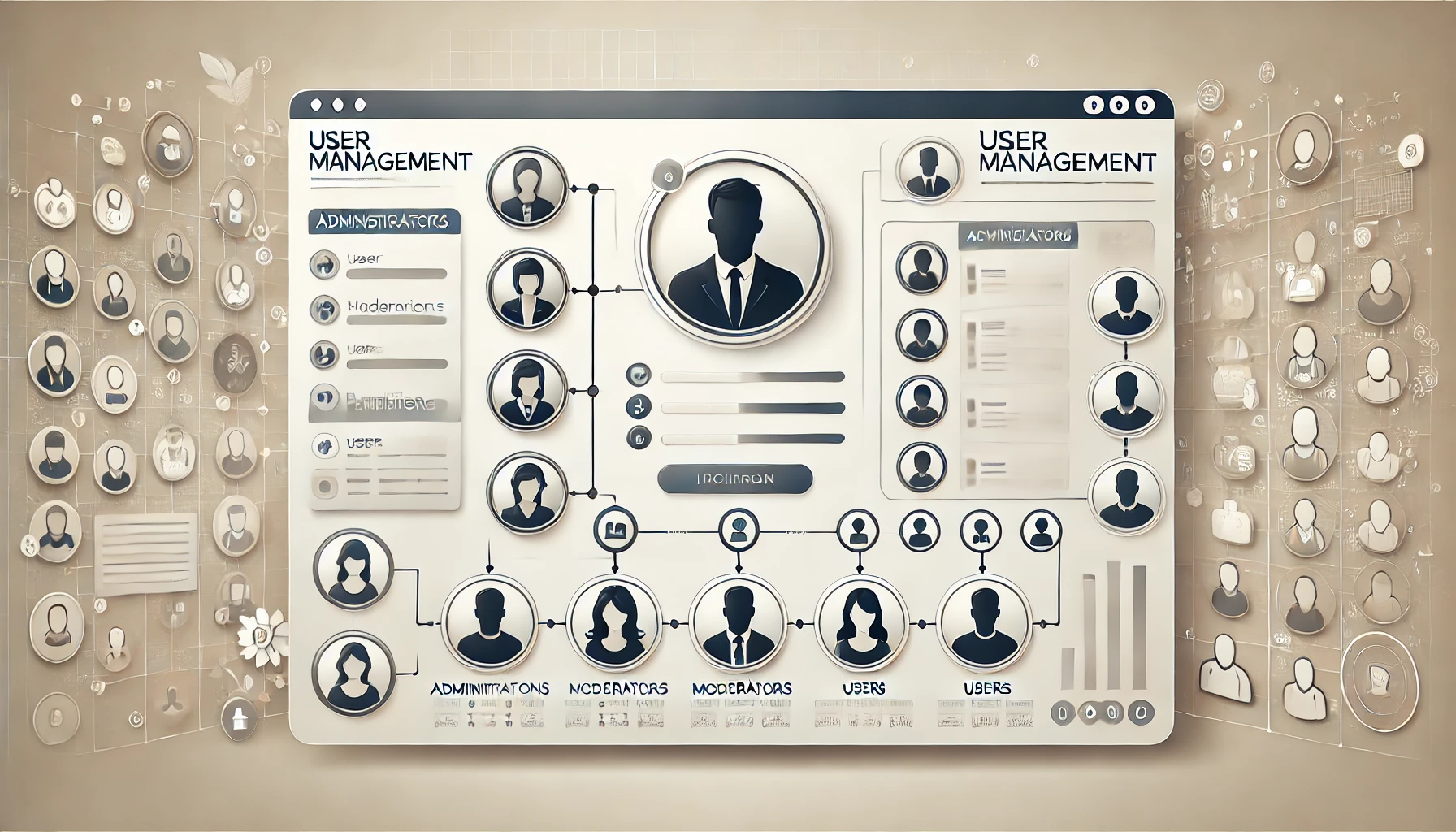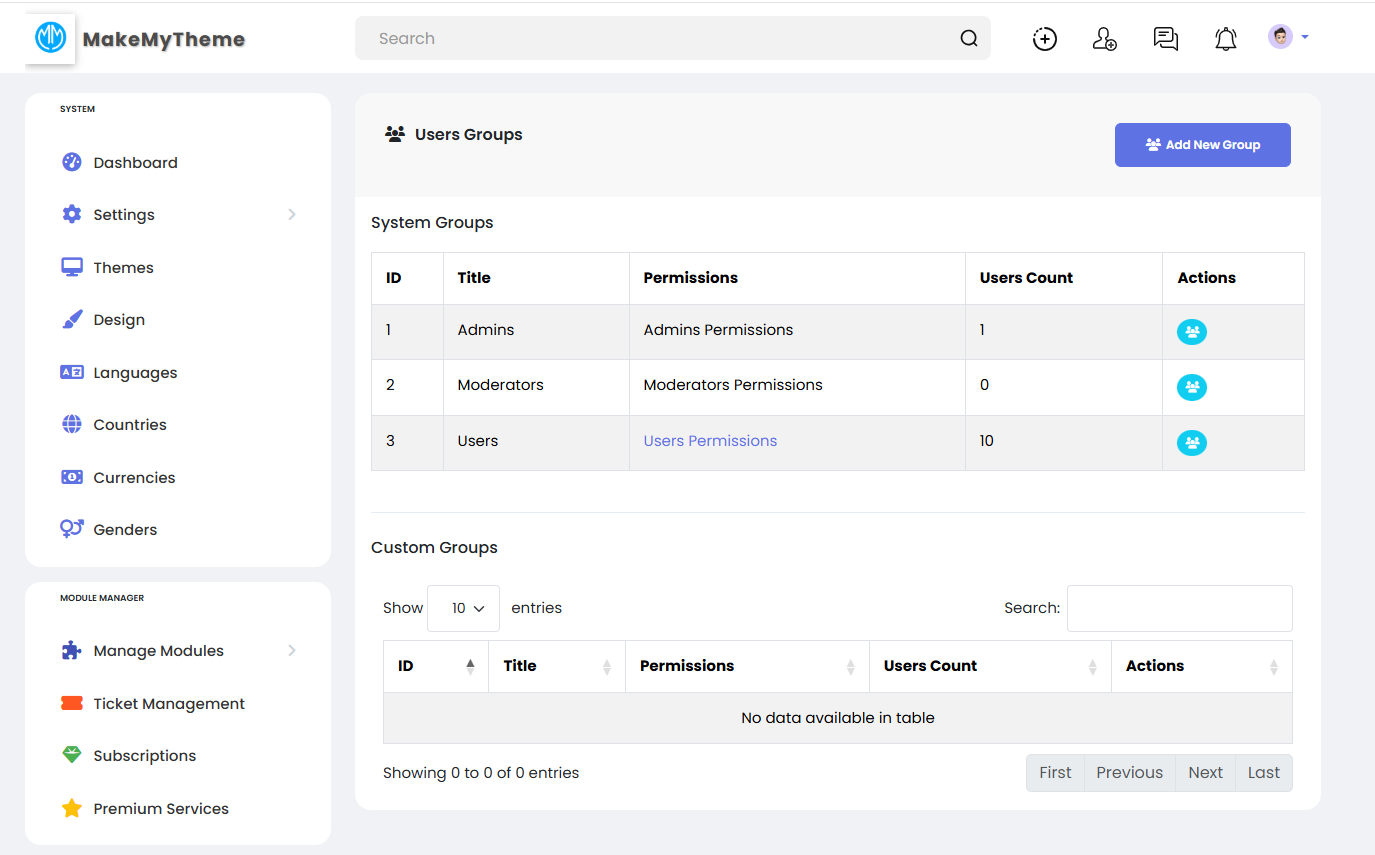How to Create and Manage User Groups in Sngine: A Guide to Customizing Permissions

Managing user groups is one of the core functionalities that every platform administrator needs to understand when building a community on Sngine. With an efficient system for managing permissions, you can create tailored experiences for different user groups and maintain order within your platform. This guide takes you through the steps to create and manage user groups, with insights on customizing permissions effectively.
What Are User Groups in Sngine?
In Sngine, user groups serve as categories that define what each user is allowed to do on the platform. These permissions ensure that your platform operates smoothly and that users adhere to roles suited to their activity level or purpose. For example, administrators may have permissions to access backend settings, while regular users can only post content and interact with others.
Default User Groups in Sngine
When you first install Sngine, the platform comes with three default user groups:
- Admins: Full access to all platform settings and tools.
- Moderators: Limited access to content moderation and management.
- Users: General users with permissions to interact with the platform, such as posting, commenting, and liking.
These default groups cover basic needs, but for specific requirements, you can create custom user groups with specialized permissions.
Step-by-Step Guide to Creating User Groups in Sngine
1. Navigate to the User Groups Section
- Log in as an administrator and access the Sngine dashboard.
- Navigate to
Settings > User Groups.
Here, you'll see the list of default user groups under the "System Groups" section. Below that is the "Custom Groups" area, where you can create new groups tailored to your needs.
2. Add a New Group
- Click the "Add New Group" button.
- Provide a name for the group (e.g., "Premium Members" or "Content Creators").
- Assign a relevant description for clarity. For example, if the group is for premium users, you might write: "Users with access to exclusive content and features."
3. Customize Permissions
Sngine offers granular control over permissions. For the new group:
- Define permissions for posting, commenting, and accessing specific modules like blogs, forums, and events.
- Restrict or allow access to administrative features based on group requirements.
For instance:
- Premium Members: Can access exclusive forums, post in premium blogs, and view special offers.
- Moderators: Can manage reports, approve or reject content, and moderate user behavior.
4. Save and Test the Group
Once permissions are set, save the group and test it with a demo user account. Ensure that the permissions align with your expectations before inviting users to join the group.
Managing User Groups in Sngine
1. Editing Existing Groups
To edit an existing group:
- Navigate to
Settings > User Groups. - Locate the group you want to modify and click the "Edit" button.
- Update the permissions, description, or name as required.
2. Deleting Groups
- User groups can be deleted, but ensure that no active users belong to the group before removal.
- To delete, simply click on the "Actions" menu next to the group and select "Delete."
3. Assigning Users to Groups
To assign users:
- Go to the "Manage Users" section in the admin panel.
- Search for the user you want to assign.
- Edit their profile and select the appropriate group under the "User Group" dropdown.
Best Practices for Managing User Groups
1. Keep It Simple
Avoid creating too many groups with overlapping permissions, as it can confuse both admins and users. Focus on clear distinctions between groups to streamline management.
2. Use Groups for Monetization
For platforms looking to monetize, you can leverage user groups to create premium tiers. For instance:
- Free Users: Access to basic features.
- Premium Members: Access to exclusive content, forums, and priority support.
3. Regularly Audit Permissions
Review user group permissions regularly to ensure they align with platform goals. Outdated or excessive permissions can lead to security risks or misuse.
Real-World Use Case: Using Groups for Community Management
Suppose your platform has a mix of general users, content creators, and moderators. Here's how you might structure your groups:
- Users: Can create posts, comment, and join groups.
- Content Creators: Can create blogs, manage their own forums, and organize events.
- Moderators: Oversee user-generated content, moderate forums, and manage reported issues.
- Admins: Handle backend settings, group management, and overall platform health.
This hierarchy ensures that everyone knows their role and has the necessary permissions to fulfill it.
How MakeMyTheme Enhances User Group Management
MakeMyTheme offers community forums and tutorials to help you make the most of Sngine’s features. By joining our platform, you can:
- Access real-life examples of user group setups.
- Learn from other community managers about best practices.
- Share your custom user group structures for feedback and collaboration.
Why Managing User Groups is Crucial
User groups are the backbone of your platform’s structure. They ensure that users can access relevant features while preventing unauthorized activities. A well-defined user group system improves user experience, enhances security, and simplifies platform management.
Conclusion
Creating and managing user groups in Sngine is essential for tailoring your platform to your community’s needs. By following this guide, you’ll be able to set up groups that enhance user engagement while maintaining control over your platform’s functionality.
For more tips and tutorials, join MakeMyTheme and explore a thriving community of Sngine users and developers.
- Vamos começar
- Customization and Themes
- Plugins and Extensions
- SEO and Marketing
- Web Hosting and Performance
- Monetization and Business
- Community Building
- E-commerce and Marketplace
- Security and Privacy
- Development and Coding
- Bug Reports and Fixes
- Hosting Reviews
- Success Stories
- FAQs and Guides
- Feature Requests
- Social Media Integration
- Event Management
- Analytics and Reporting
- Collaborative Projects
- Sngine Updates and News
- Theater
- Wellness