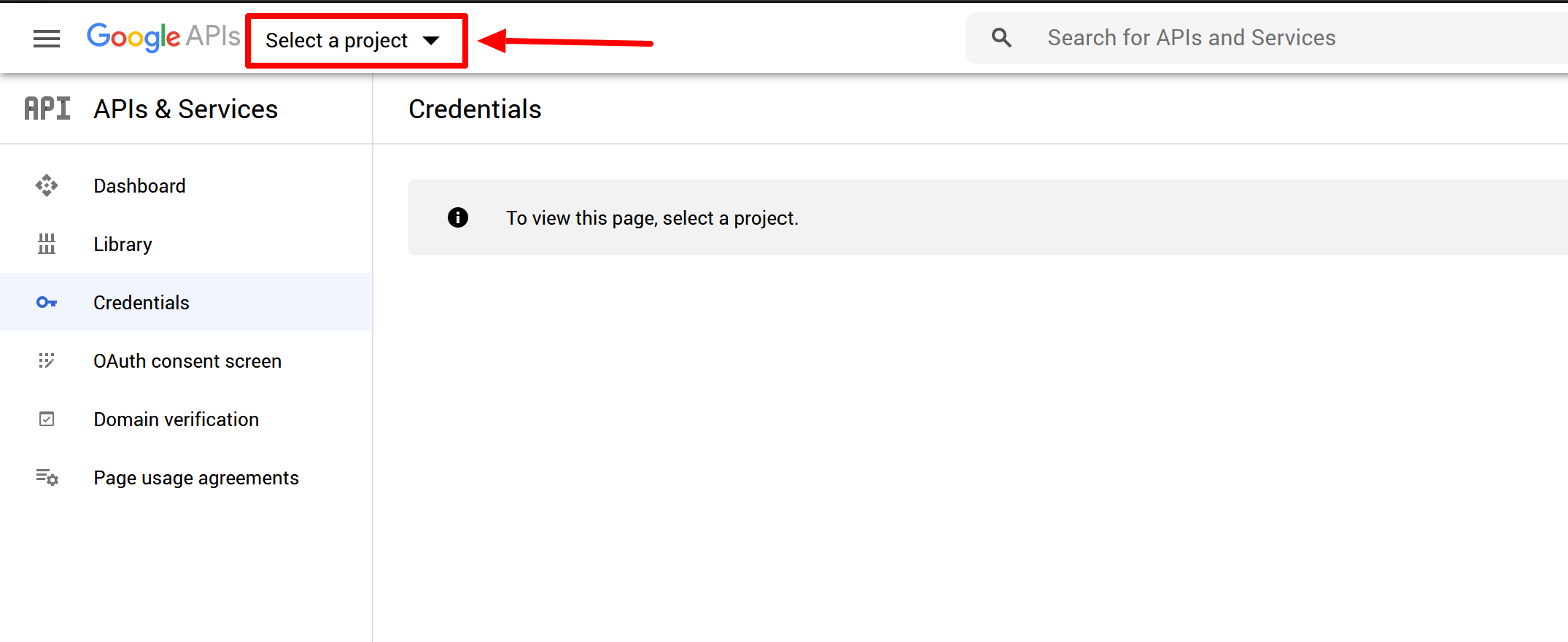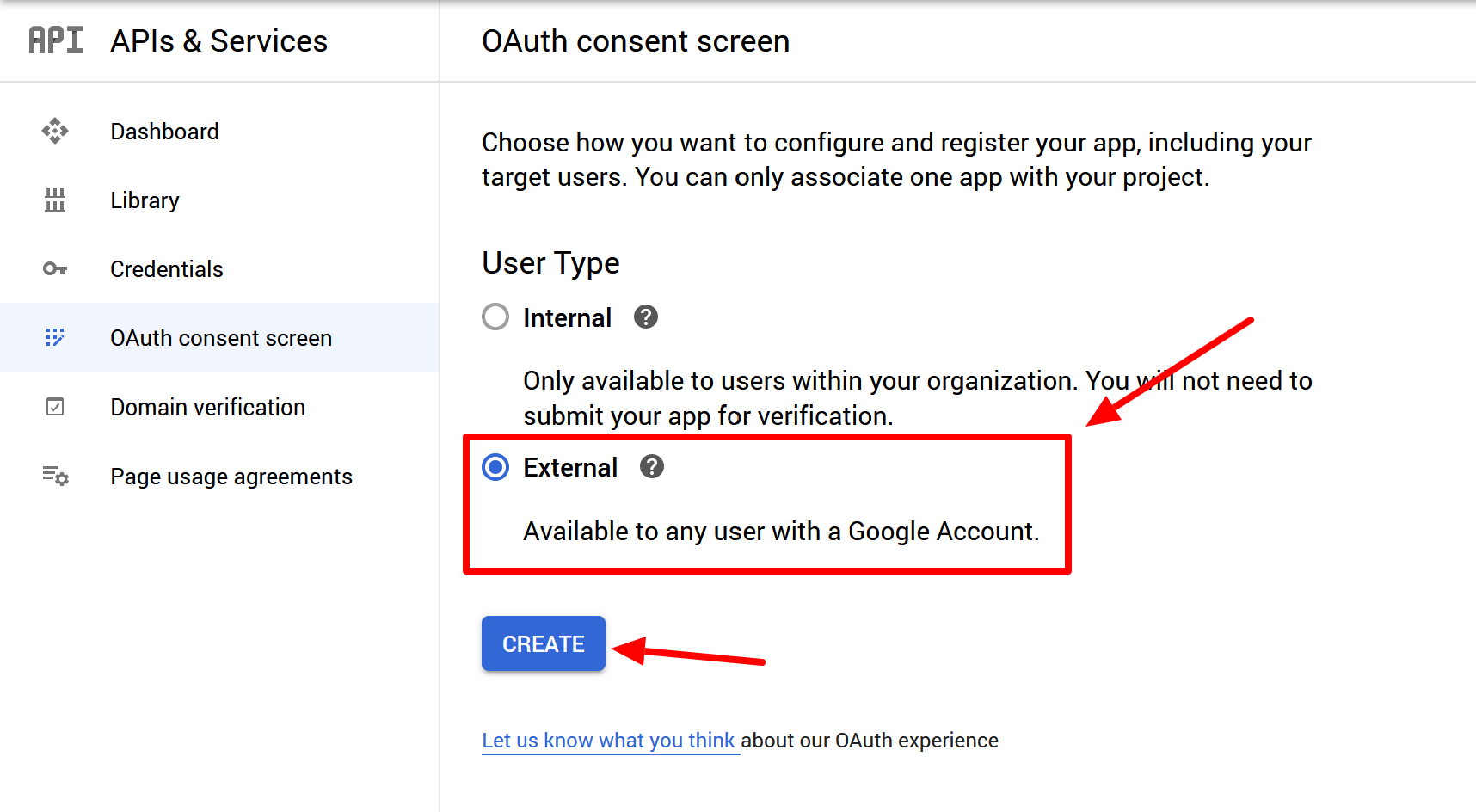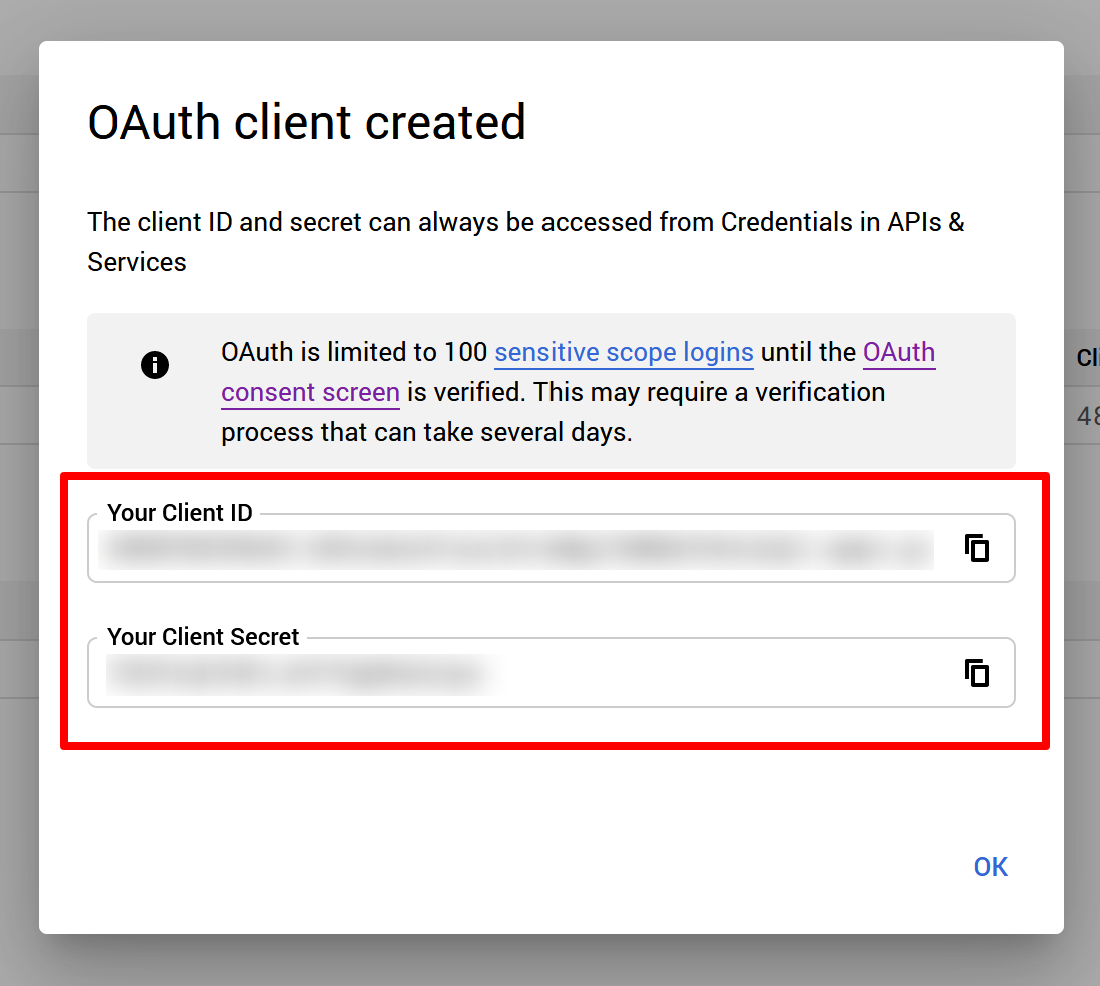How to Enable Social Media Login on Sngine – Google Login Setup

In the world of modern social networking, convenience and security go hand-in-hand. For your Sngine-powered platform, integrating Google login is one of the smartest moves you can make. Not only does it simplify the registration and login process for users, but it also improves security and builds trust. With Google's robust OAuth 2.0 protocol, users can seamlessly log in using their Google accounts, saving time and effort while ensuring their data remains secure.
This detailed guide will walk you through every step of the process, from creating credentials in the Google Cloud Console to integrating them with Sngine. Additionally, we’ll explore advanced troubleshooting, resource scaling as your user base grows, and the tangible benefits this integration brings. By the end, you’ll be ready to provide your users with a hassle-free login experience and future-proof your platform for growth.
Why Google Login Matters for Your Sngine Platform
Integrating Google login is more than just adding another feature. Here’s why it matters for your platform:
- Streamlined User Experience: Simplifies account creation and login, reducing friction for new users.
- Improved Data Security: Leverages Google’s trusted authentication protocols, reducing the risk of fake accounts and data breaches.
- Increased Trust: Users are more likely to trust platforms offering familiar login methods like Google.
- Global Accessibility: Google is a widely used platform, ensuring inclusivity for users across the globe.
- Higher Engagement: Simple logins encourage repeat visits, driving engagement and platform loyalty.
Prerequisites for Integrating Google Login
Before diving into the technical steps, ensure the following are in place:
- Access to Admin Panel: Full administrative access to your Sngine platform.
- Google Cloud Console Account: A Google account to create credentials.
- SSL Certificate: Your platform must use HTTPS, as Google OAuth 2.0 requires secure communication.
- Platform Details: The callback URL or redirect URI for your site.
Step-by-Step Guide to Integrating Google Login
1. Setting Up Google Cloud Console
To get started, you need to create an application in Google Cloud Console.
-
Go to the Google Cloud Console.
-
Log in using your Google account credentials.
-
Create a New Project:
- Click on Create Project.
- Name your project (e.g., “Sngine Social Login”).
- Save the project.
-
Enable APIs:
- Navigate to APIs & Services > Library.
- Search for Google Identity Services API and enable it.
2. Configuring OAuth Consent Screen
The OAuth consent screen is what users see when logging in via Google. Here’s how to set it up:
-
Navigate to APIs & Services > OAuth consent screen.
-
Choose External for public platforms.
-
Provide the following:
- App Name: Your Sngine platform’s name.
- Support Email: A valid email address for user support.
- Authorized Domains: Your platform’s domain (e.g., makemytheme.com).
-
Save your changes.
3. Creating OAuth Credentials
Now, generate the credentials that Sngine will use for Google login.
- Go to Credentials > Create Credentials > OAuth Client ID.
- Select Web Application as the application type.
- Enter the following:
- Name: Name your client (e.g., “Sngine Google Login”).
- Authorized Redirect URIs: Add the redirect URI:
rubyCopy code
https://yourdomain.com/oauth/google/callback
- Save the credentials and note down the Client ID and Client Secret.
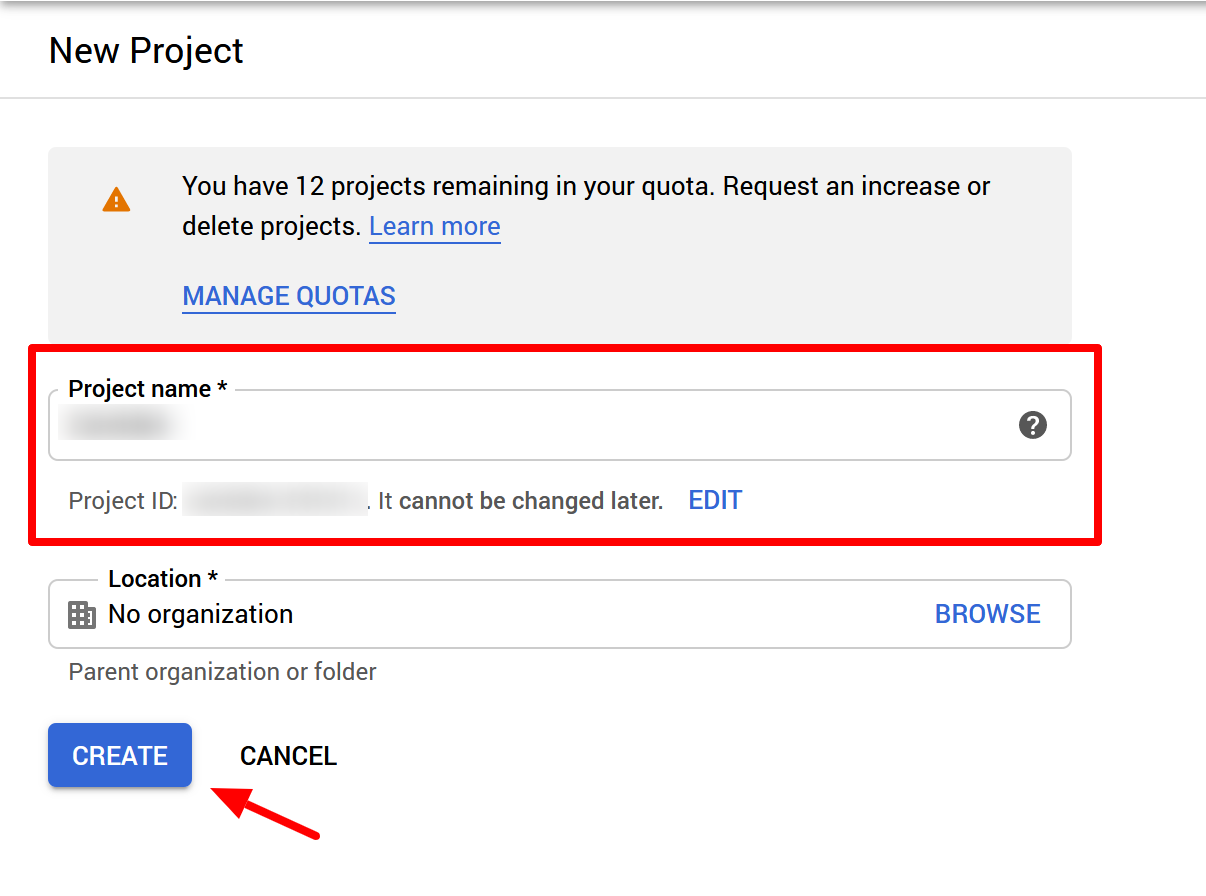
4. Configuring Sngine Admin Panel
- Log in to your Sngine Admin Panel.
- Navigate to Settings > API Settings > Social Login.
- In the Google Login section:
- Paste the Client ID and Client Secret from Google Cloud Console.
- Add the callback URL (same as the redirect URI above).
- Enable the toggle for Google login and save the changes.
Scaling Google Login for Growing User Bases
Your hosting and server resources need to scale as your platform grows. Here’s what you’ll need:
-
Up to 10,000 Users:
- Hosting: VPS with 4-core CPU, 8GB RAM.
- Cost: $50–$100/month.
-
Up to 1 Million Users:
- Hosting: Dedicated server or cloud instance.
- Resources: Load balancers, SSD storage, CDN.
- Cost: $500–$1,500/month.
-
Beyond 1 Million Users:
- Hosting: Enterprise-level custom architecture.
- Resources: Distributed systems, Kubernetes, AWS.
- Cost: $5,000–$10,000/month.
Troubleshooting Common Issues
- Redirect URI Mismatch: Ensure the URI matches exactly in both Sngine and Google Cloud Console.
- Invalid Credentials: Recheck the Client ID and Secret.
- Quota Errors: Request quota increases through Google Cloud Console.
- SSL/TLS Errors: Ensure your site uses HTTPS.
Benefits of Google Login Integration
- Seamless User Experience: Faster logins mean happier users.
- Enhanced Security: Google OAuth minimizes the risk of unauthorized access.
- Data Accuracy: Verified Google profiles improve user authenticity.
- Global Reach: Support for users worldwide.
Final Thoughts
Integrating Google login is a game-changer for your Sngine platform. It not only improves user experience but also positions your site as a secure and globally accessible platform. Follow this guide to get started, and remember to monitor the performance as your platform grows.
- Cómo empezar
- Customization and Themes
- Plugins and Extensions
- SEO and Marketing
- Web Hosting and Performance
- Monetization and Business
- Community Building
- E-commerce and Marketplace
- Security and Privacy
- Development and Coding
- Bug Reports and Fixes
- Hosting Reviews
- Success Stories
- FAQs and Guides
- Feature Requests
- Social Media Integration
- Event Management
- Analytics and Reporting
- Collaborative Projects
- Sngine Updates and News
- Theater
- Wellness